Install Android 11 Beta 1 on OnePlus 8, 8 Pro [Official Guide, Download Inside]
Android 11 update highly expected by all users while we talk, the first beta version of it has been launched a few hours ago, and this has started the annual race among all smartphone manufacturers about who will be able to launch it to its devices first, or who will join the beta program of the last system . But different this time, and very surprisingly, Xiaomi was the first company to support Mi 10, Poco F2 Pro to try Android 11 in the early hours of today.
But despite that, it was just a mention or announcement from the Chinese company without specifying any specific date for when the new Android 11 beta update will arrive for its devices, and it will most likely reach users of these phones in China first.
OnePlus 8 (Pro): Android 11 beta
But when we talk about the actual challenge as well as matching the pace with Google Pixel devices, the Chinese company OnePlus will definitely appear in the scene as the best company at the moment regarding the speed of its devices support for new official updates, even those experimental ones, as we are used to from them every year. It seems that the Chinese company has not abandoned this wonderful habit now. Yes, now you can have Android 11 experience on OnePlus 8 and OnePlus 8 Pro with official support from OnePlus.
![Install Android 11 Beta 1 on OnePlus 8, 8 Pro [Official Guide, Download Inside] 1 OnePlus 8 Pro OxygenOS Closed Beta](https://i0.wp.com/mohamedovic.com/wp-content/uploads/2020/06/OnePlus-8-Pro-OxygenOS-Closed-Beta.jpg?resize=350%2C404&ssl=1)
But before the company gets the chance to do so, the American giant has started launching the first beta of the pixel devices for fans of system experience before others, as well as application developers so that they have the opportunity to update their applications in order to support working on the new version of the system without errors. So, download Android 11 Beta 1 for OnePlus 8/8 Pro from the following links.
![Install Android 11 Beta 1 on OnePlus 8, 8 Pro [Official Guide, Download Inside] 2 OnePlus 8 Pro Android 11](https://i0.wp.com/mohamedovic.com/wp-content/uploads/2020/06/OnePlus-8-Pro-Android-11-465x1024.jpg?resize=300%2C661&ssl=1)
Download Android 11 for OnePlus 8, 8 Pro phones
Before you download the new trial system and follow the detailed steps to install it, you should know that it is still a beta version primarily intended for a very specific category of people who loves to try new versions as well as application developers to prepare support for their Android programs for the new system. Therefore, below you will find detailed steps for how to install the system on the phone, besides there is also a way for Downgrade if you decide that you do not want this system and want to return to the stable Android 10 again.
| Phone | OnePlus 8, 8 Pro |
| UI | OxygenOS 11 [beta] |
| Viesion | 11.0 |
| System version | Android 11 |
| Size of the update | 2.59GB |
| Security patch | June 1, 2020 |
| Release Date | Thursday 11 June 2020 |
Download beta DP1 files from the following links:
- OnePlus 8:
OnePlus8Oxygen_15.X.02_OTA_001_all
- OnePlus 8 Pro:
OnePlus8ProOxygen_15.X.02_OTA_001_all
Warning!
- The explanation steps below are for OnePlus 8, 8 Pro only.
- You must have at least 3GB of free storage.
- OnePlus devices 8 versions (TMO / VZW) is not supportive to install experimental versions of the system.
- Installing the developer version will remove all phone contents, so remember to save a backup first.
Known errors so far
- Face unlock feature not available.
- OK Google Assistant does not work.
- Video call feature does not work.
- Some apps may not work as you expect.
- There are some stability problems with system functions.
The necessary requirements
- Download the official Android 11 ROM for your phone.
- Charge the phone battery to at least 60%.
- Make a full backup , in anticipation of any wrong steps.
Install Android 11 on OnePlus 8/8 Pro
There are two ways you can update the official inauguration of the phone by using them in general, which is not exclusively only for the current system. The first way will be with the phone settings itself, which is the Local Upgrade option. The alternative method is if you have a custom TWRP recovery on the phone, you can also use it to get the new system.
Install through Local Upgrade
- Download the beta update from the links provided above, then transfer it to the internal storage.
- Through settings, go to the System Updates section. From here go to the gear icon in the corner you’ll find top right or left depending on the phone language used. Look at the following images:
- Now select Local Upgrade, and then choose File Update Oxygen Beta on the phone.
- Now choose Upgrade Now and wait for the update to complete 100%.
- After the update is finished, restart the phone.
Install using TWRP Recovery
- Download the official ROM from the links provided above, then transfer it to phone.
- Turn off the phone completely, then restart it in TWRP recovery mode by pressing and holding Volume Down + Power buttons together at the same time.
- In the main recovery menu, head to the ‘Install‘ button and choose the ROM file.
- Now swipe down on the Swipe button below to start installing the Android R system on the OnePlus 8/8 Pro.
- Once the flashing is finished, press the Reboot System button .
Downgrade to Android 10 again
Just in case you decided that you do not want Android 11 anymore, and you want to return to the previous stable Android 10, then download the appropriate Rollback ROM for your phone from the following links, then after that perform the same steps to update the phone in the local Upgrade method mentioned above. After restarting, the phone will have reverted to the previous system before installing beta version.
- Download Android 10 ROM for OnePlus 8:
- NA Version: OnePlus8Oxygen_15.O.15_OTA_015
- IN version: OnePlus8Oxygen_15.I.16_OTA_016
- EU version: OnePlus8Oxygen_15.E.15_OTA_015
- Download Android 10 ROM for OnePlus 8 Pro:
- NA Version: OnePlus8ProOxygen_15.O.16_OTA_016
- IN version: OnePlus8ProOxygen_15.I.18_OTA_018
- EU version: OnePlus8ProOxygen_15.E.17_OTA_017
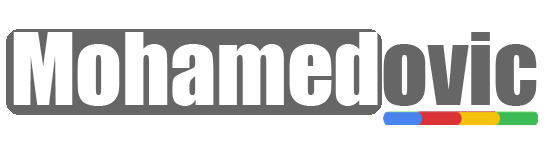


![Install Android 11 Beta 1 on OnePlus 8, 8 Pro [Official Guide, Download Inside] 3 Install an official update on OnePlus phones](https://i0.wp.com/mohamedovic.com/wp-content/uploads/2018/12/Install-OxygenOS-Open-Beta-22-20-on-OnePlus-5-5T-using-Local-Upgrade-1.jpg?resize=740%2C500&ssl=1)
![Install Android 11 Beta 1 on OnePlus 8, 8 Pro [Official Guide, Download Inside] 4 Install OxygenOS Open Beta 22 20 on OnePlus 5 5T using Local Upgrade 2](https://i0.wp.com/mohamedovic.com/wp-content/uploads/2018/12/Install-OxygenOS-Open-Beta-22-20-on-OnePlus-5-5T-using-Local-Upgrade-2.jpg?resize=616%2C460&ssl=1)
![Download OnePlus 10R Stock Wallpapers [Get 3 LEAKED Walls in FHD+] 5 Download OnePlus 10R Wallpapers](https://i0.wp.com/mohamedovic.net/wp-content/uploads/2022/04/OnePlus-10R-Wallpapers.jpg?resize=390%2C220&ssl=1)
![Download Frija Tool 1.4.4 [All Versions]: Get Latest Samsung Galaxy Stock Firmware! 6 Download Frija Tool](https://i0.wp.com/mohamedovic.net/wp-content/uploads/2022/04/Download-Frija-Tool.webp?resize=390%2C220&ssl=1)
![Download OxygenOS 12 based Android 12 on OnePlus 9, 9 Pro [Stable, Guide] 7 Get OnePlus 9 Pro Android 12 Update](https://i0.wp.com/mohamedovic.net/wp-content/uploads/2021/12/OnePlus-9-Pro-OxygenOS-12-Update.jpg?resize=390%2C220&ssl=1)
![Download OxygenOS 12 Based Android 12 for OnePlus Devices [Installing Guide] 8 Get Android 12 on your OnePlus device](https://i0.wp.com/mohamedovic.net/wp-content/uploads/2021/12/OxygenOS-12-Firmware-Update.jpg?resize=390%2C220&ssl=1)