Install Samsung Galaxy M10 Android 10 Based One UI 2.0 Firmware Update
Samsung for quite some time now has been following a steady pace in the process of updating its smartphones to the latest Android 10 OS, along with the latest One UI 2.0. Many Galaxy phones also have received the One UI 2.1 update, while there are still many other devices that are still running the One UI 1.0 version so far, and among these devices was the Galaxy M10.
The Korean company has already updated most of the Galaxy M series to Android 10 next to One UI 2.0 and these phones include: Galaxy M10s, M30s, M40, in addition to Galaxy M20, M30. However, according to Samsung’s statements, the Galaxy M10 is supposed to get the latest Android update at some point during August 2020, and it was.
Galaxy M10 (Android 10 update)
Now, it seems that the Korean company has finally decided to turn to its mid-range phone, Galaxy M10, and update it to Android 10 with the latest One UI. The information that we have mainly comes from Samsung support forums, where a user from Iraq indicated that his phone had already received the official update a while ago, and for some incomprehensible reason the company has not yet launched it for most users around the world.

The previous image shows us that users of the Galaxy M10 in Iraq have obtained the Android 10 system next to the One UI 2.0 interface with version number M105GDXU5CTGC. However, it is strange that Samsung has not yet updated its official list of devices that have been updated to the latest system. It is also not known if this update was launched only for Iraq, or for all units around the world. Therefore, if you happen to be using the Samsung M10 phone and got the latest official update, please do comment below to let us know whether the official update is available for your country or not.
Download Samsung M10 Android 10 firmware
In any case, the fact that the official ROM download link has become available in an Arab country, this means that any of the phone users in any other Arab country can download the update and install it manually on the phone, because the official Samsung ROMs are not so radically different for different countries, and the difference is only here if The update was intended for phone users in China or the United States because these phones contain Qualcomm chips and not Exynos like the global versions.
One UI 2.0 for Samsung M10 |
|
| Device | SM-M105F |
| PDA | M105FDDU3CTGC |
| UI | One UI 2.0 |
| Security patch | July 1, 2020 |
| OS | Android 10 |
| Size | 2.41 GB |
| Release Date | Tuesday 28 July 2020 |
Download Android 10 system for the Galaxy M10
You can now download the update file from the bottom and install it manually on the phone by following some simple instructions, without worrying that this may affect the phone’s warranty or anything wrong because it is completely official from Samsung. The update, as mentioned, is only suitable for the Galaxy M10, and you can download it from the following links.
Requirements
Next, there are some tools that you will need during the trip to install stock firmware, and here is a list of them:
- Download official firmware file for your phone with .Tar extension.
- Download latest version of Odin v3.13.3 (Google Drive Link).
- Download the latest USB driver for Samsung devices | AndroidFileHost Link
- Enable Debugging Mode and OEM Unlock options in Developer Options:

Steps to install Stock Firmware on Samsung device
- Turn off the phone completely.
- Now restart into Download Mode or Odin Mode.
- Long press Volume Down + Power buttons at the same time.
- Once the Samsung logo appears, you will see a warning message on the screen.
- Now release all buttons, then press Volume Up.
- You are now in Download Mode.
- Download the Odin Tool from above, then extract the contents of the zip file to your computer.
- Now double click on odin.exe file to start Odin startup.
- Connect your Galaxy Note 9 to the computer with using USB cable. Now you should notice the Added!! Inside the Odin Tool.
- Now assuming you have downloaded the appropriate official firmware for your phone with the TAR extension, extract its contents to your computer which will often be with the extension tar.md5.

- At this point, you will need to add each file of them in their correct place within the Odin. In the event that it is a single file, then you will need to add it in only one place which is the [AP] field. Otherwise, add each file in its own field and you will get to know each of them through the first two letters in the file name. For example:
- Click on the BL button in Odin, then go to the location of official firmware files and choose the file that begins with the letters “_BL” in its name. And then in the same way, press the AP button and then choose the file that begins with the letters “_AP” to add it.
- Only select the HOME_CSC file if you want to create a full format, So instead choose a CSC file.

-
Now under Options section options (left part of Odin tool), make sure that only the enabled options are Auto Reboot and also F. Reset Time.

- Finally, press the Start button to begin installing the official update.
- Once installed, you will notice the phrase “PASS!” Or RESET! Written above, your phone will automatically restart itself.

And here we done! This was the full explanation of how to update the Galaxy M10 to the latest Android 10 OS with all-new Samsung UI 2.0. If you have any questions, please leave them in the comments.
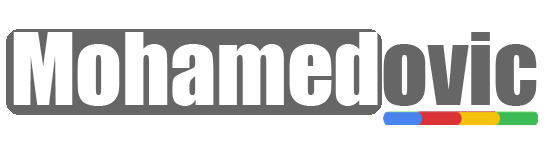








![Download Frija Tool 1.4.4 [All Versions]: Get Latest Samsung Galaxy Stock Firmware! 8 Download Frija Tool](https://i0.wp.com/mohamedovic.net/wp-content/uploads/2022/04/Download-Frija-Tool.webp?resize=390%2C220&ssl=1)
![Samsung Galaxy S9/s9+/Note9 Android 12-Based One UI 4.1 Custom ROM [Guide] 9 Galaxy S9 Note 9 Android 12 ROM](https://i0.wp.com/mohamedovic.net/wp-content/uploads/2022/04/Samsung-Galaxy-S9-Note-9-One-UI-4.1.webp?resize=390%2C220&ssl=1)
![Download Samsung Galaxy F23 Stock Wallpapers [Get 15 Walls in FHD+] 10 Samsung Galaxy F23 Wallpapers](https://i0.wp.com/mohamedovic.net/wp-content/uploads/2022/03/Samsung-Galaxy-F23-Wallpapers.webp?resize=390%2C220&ssl=1)